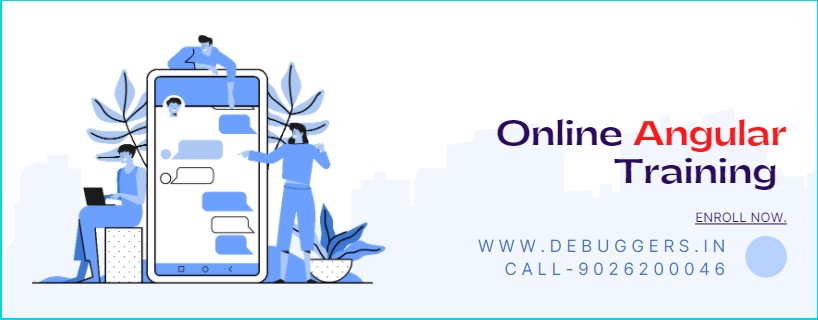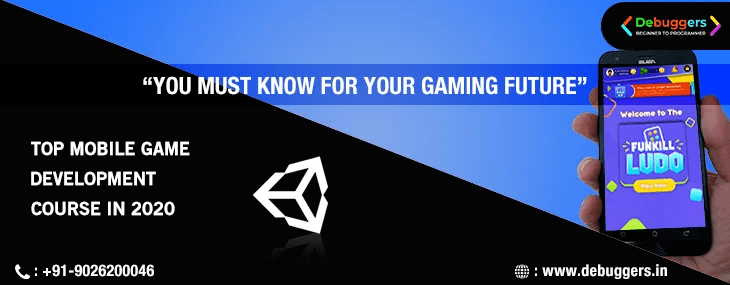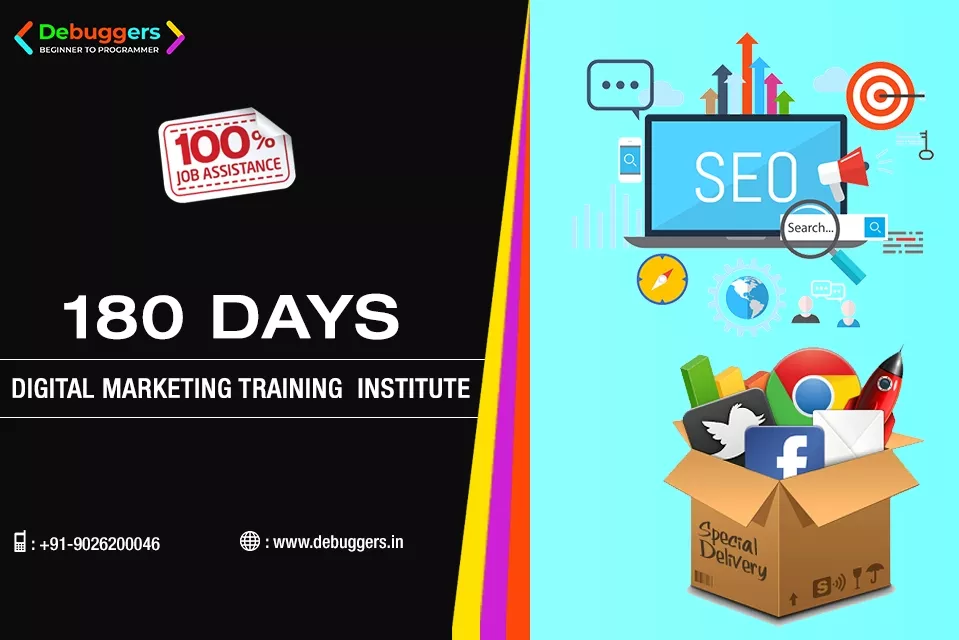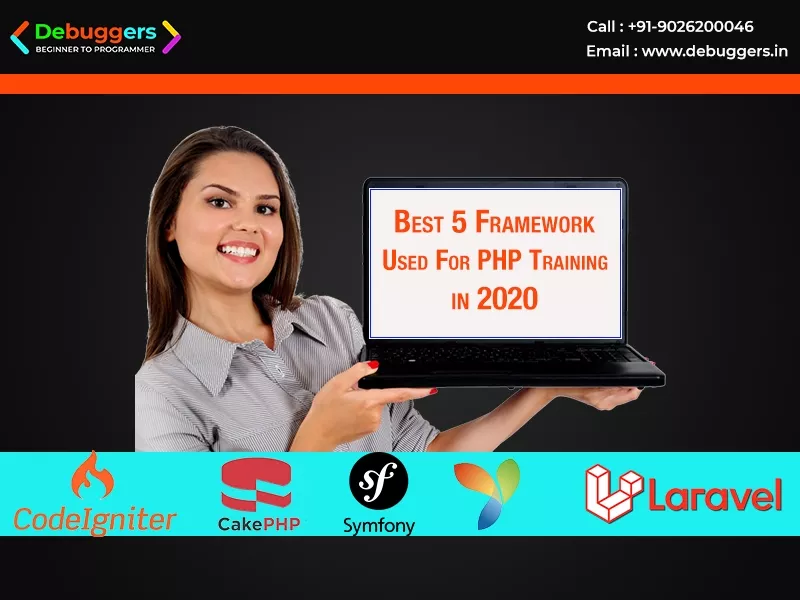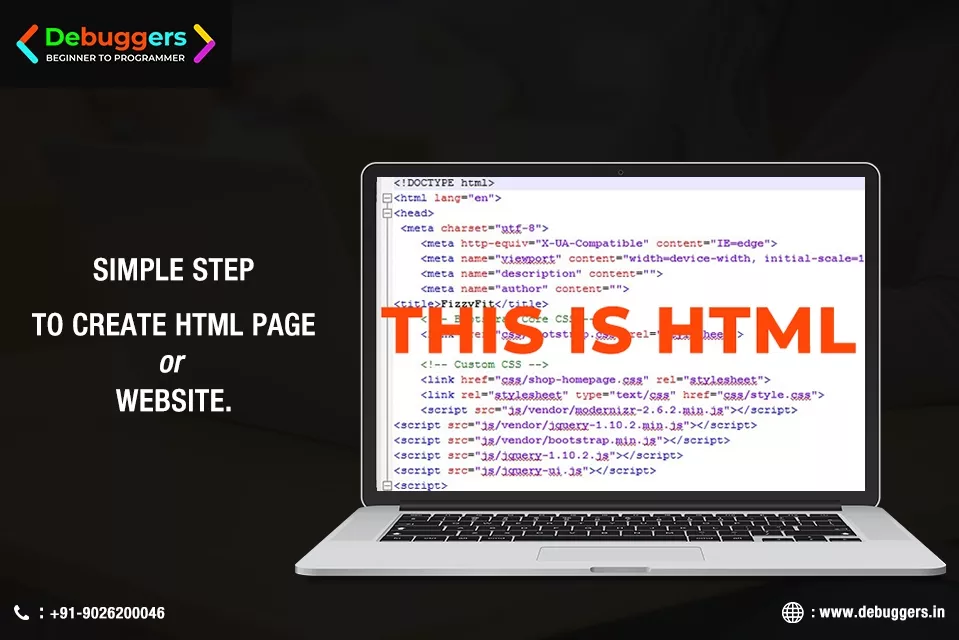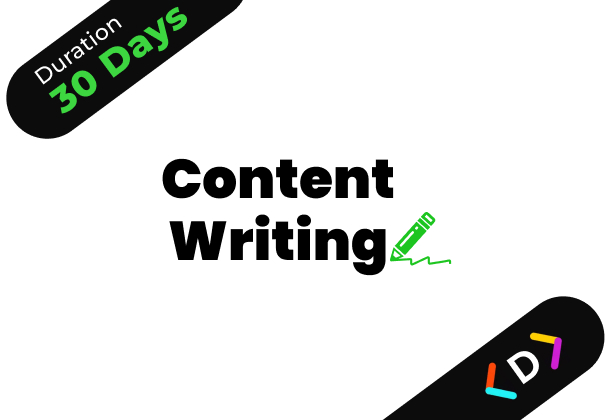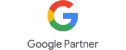Summer
Offer
Save Up To
30 % OFF
PHP Programs
Login in To Debuggers
Summer
Offer
Save Up To
30 % OFF
PHP Programs
Sign Up in To Debuggers

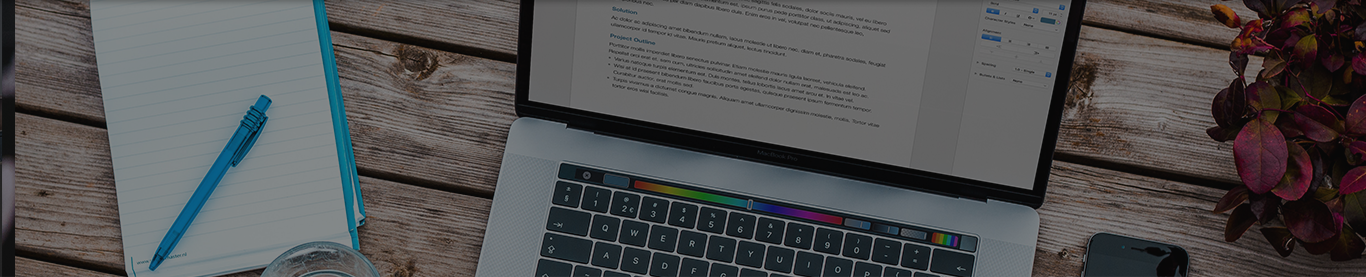
What is android studio step by step guide by developer
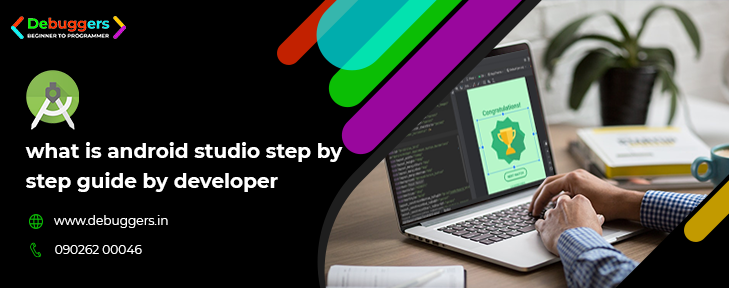
What is android studio step by step guide by developer
how to create an android application with android studio? simple steps from developers.
By, Admin, 04/01/21
What is the android studio step-by-step guide?
If you want to be an Android Developer, then this is the best blog that you should read before joining the vast field of Android Development. After reading this blog, you will be more familiar with Android. Android Studio is a tool, which is used for developing Android applications.
In this blog, we will learn about Android Studio. What is Android Studio? How to install it?
And some of the tips & tricks of Android Studio and many more interesting points that can be used to create Android applications. So, let’s get started.
What is Android?
Android is an open-source Operating System for android enabled smart devices. It is one of the most popular operating systems for mobile devices. Android was developed by the ‘Open Handset Alliance’, Led by Google, and other IT companies.
Android provides a universal approach to application development for smart devices which means developers need to develop only for Android OS, and their applications software should be able to run on different devices powered by Android.
The first beta version of the Android OS Software Development Kit (SDK) was released by Google in 2007, whereas the first version, Android 1.0, was released in Sep. 2008.
In 2020, at the Google I/O conference, Google announced the latest Android version 11. Android version 11 is an update of it, with the primary aim of improving the user Interface/ Experience, both in terms of functionality and performance.
What is Android Studio?
To write programming code for your Android application, you need a sort of environment or code editor that will make your task easy. You can write the code by using any normal text editor but that will increase your tasks.
So, Android Studio is an Integrated Development Environment (IDE) for Android application development. It is used to enhance productivity while building Android application, Android Studio provides numerous features, some of these are:
- Instant run at the virtual device(emulator) to check the working of the application
- Extensive testing tools that can be used for better testing before launching the application on the App market
- Flexible Gradle-based system
- Autocomplete coding support
- Provides predefined templates
- Emulator support is used to have a virtual feel of the Android device
- It provides C#, C++, and NDK (Native Development Kit) support
- Support Version Control Systems
How to Download Android Studio?
To download Android studio you have to download the latest version of the (System requirements of Android Studio are also here) it, from the android studio website.
For installing Android Studio, you have to follow the steps mentioned by the ‘Android Developer website’.
Writing your first Android Studio application
Android Studio provides you numerous templates that you can use while making your first Android Studio project.
To start a new project in Android Studio, click on Start a new Android Studio project:
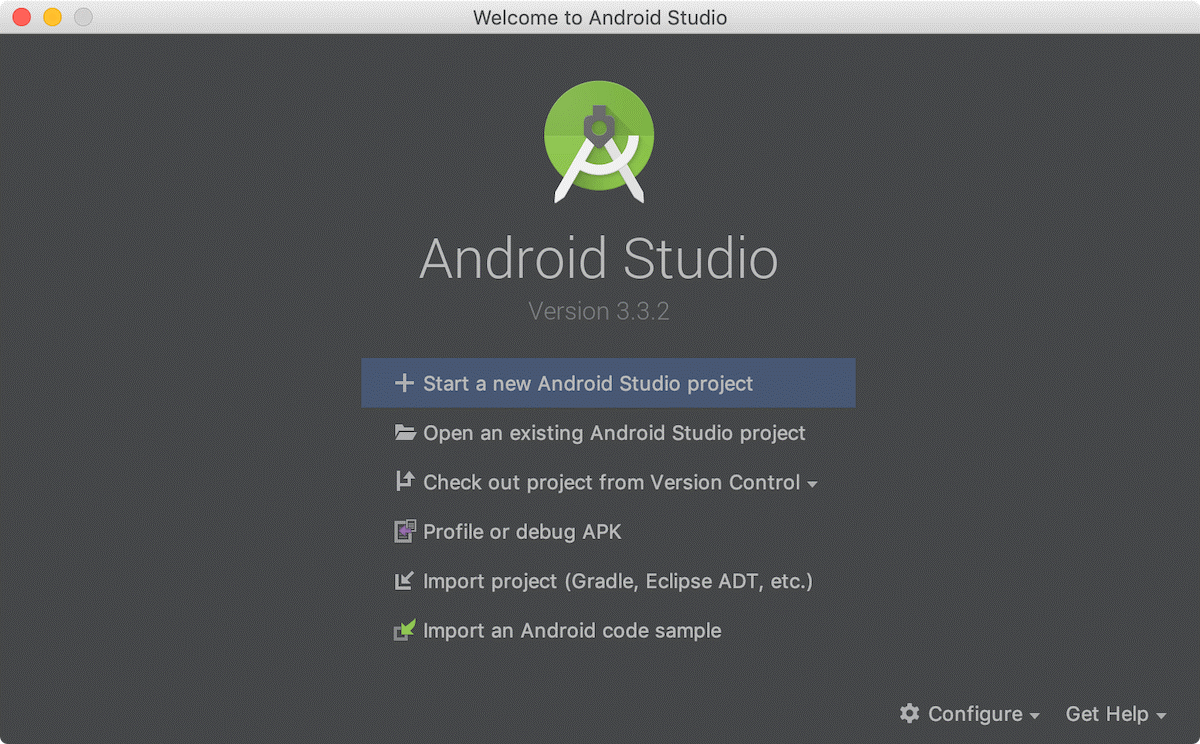
After it, select from the number of predefined templates that you can use in your project without coding for the same. If the desired template is not available in it; then you can select Basic or Empty Activity template.
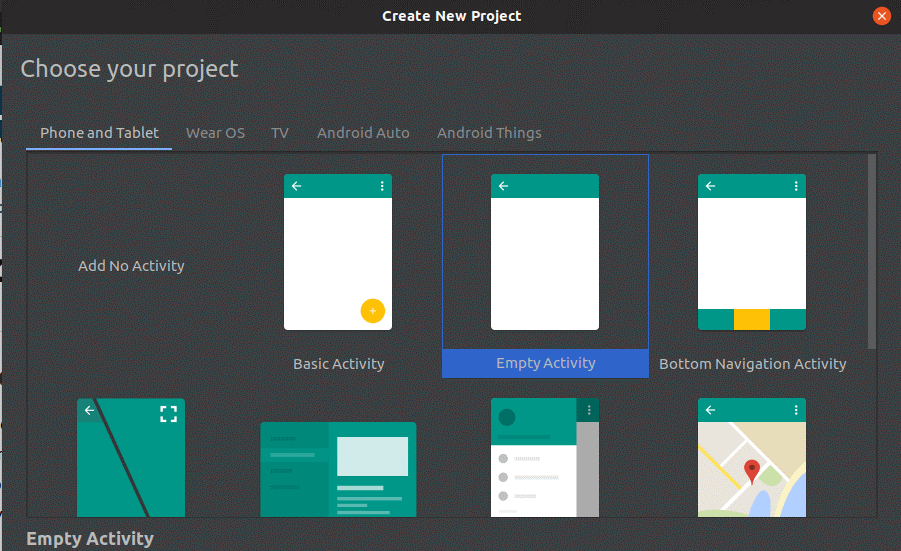
After selecting the template, click on next and then enter the name of the application as you want, package name of the application, save the location, language, and minimum API level (the minimum API level supported by your app). After selecting these, click on Finish.
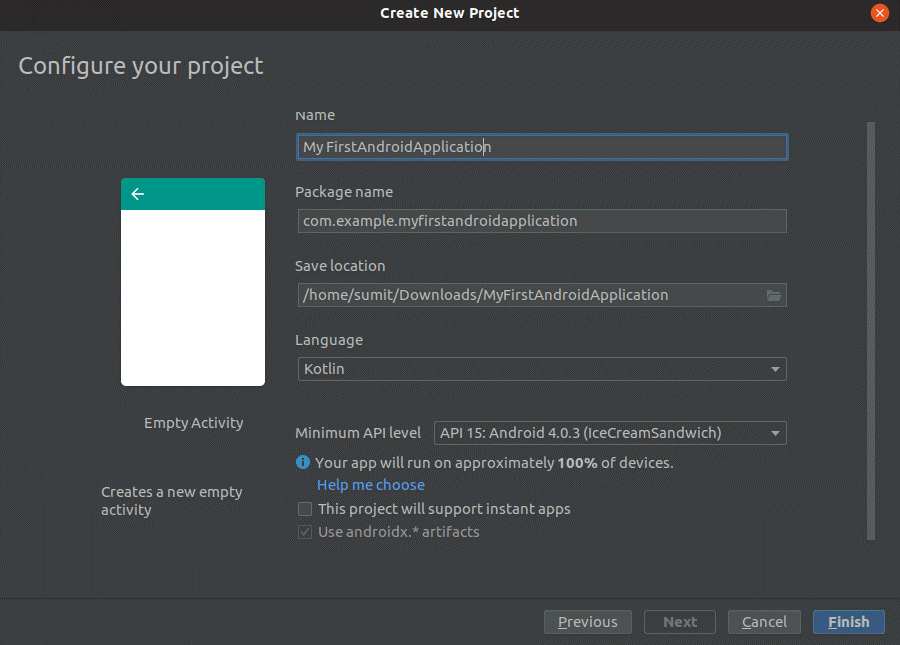
Your first Android Studio project is ready to work. You can run your project on your virtual device. Below screen will be appear whenever you create a project in Android Studio:
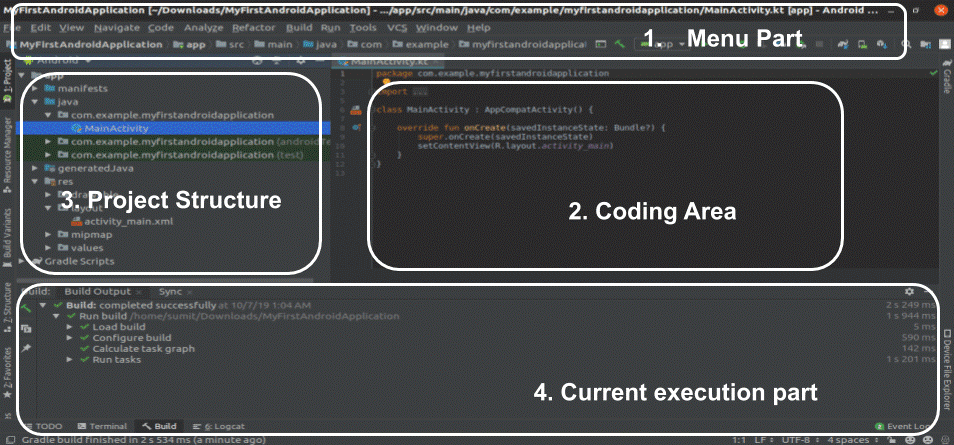
To learn in an easy way, we can divide the Android Studio screen into four sections:
Menu part:
In the menu section, you will get various options like creating a new project, opening a project, running your project on the virtual device, building your project, and other options.
Coding area:
In this section, you can actually write code for your .kt or .java or .xml file. You can open many files at a time at different tabs, but the editing can be done only at a particular instant of time.
Project structure:
In this section, you can access all your files present in your project. There are many views of the project structure in Android Studio; you can use any of them:
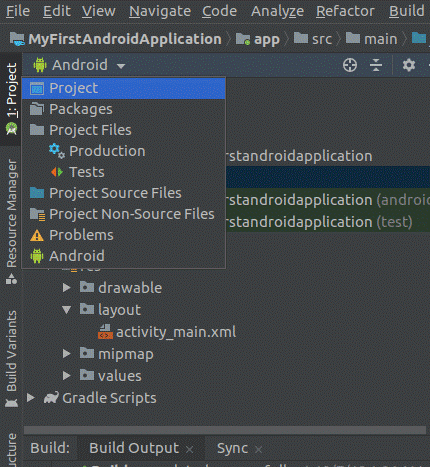
Current execution part:
In this section, you can see the currently executing process/activity. You can find the bugs if any in your Android application.
Understanding the Designing Section
You can design the user interface of your Android application by codes in your .xml file. You can find your .xml from the layout directory. Here, you will be having two ways of designing the user interface for your application. The two ways are the Text way and the Design way.
In Text way, you can put the xml code for your Android application and at the same time, you can take the preview on a virtual device(emulator).
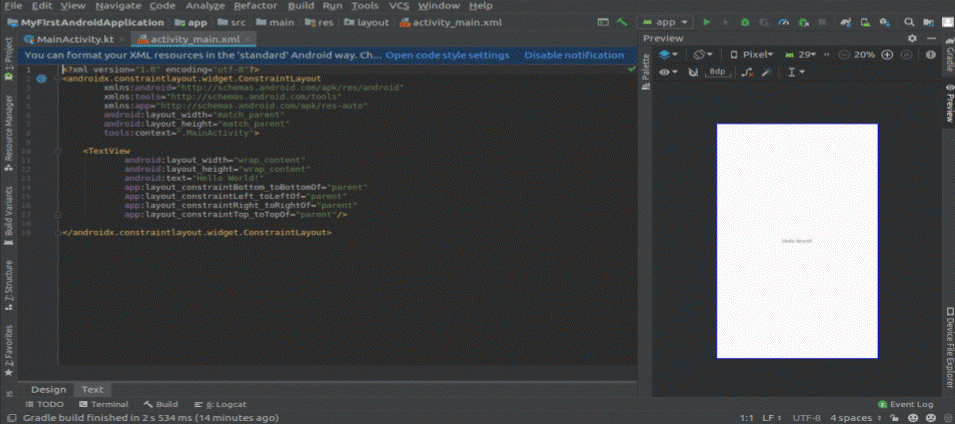
It provides a way to drag and drop various widgets and use them in your application. You will have a list of palettes and you can use them in your application. Following is the view of the design section of the Android studio:
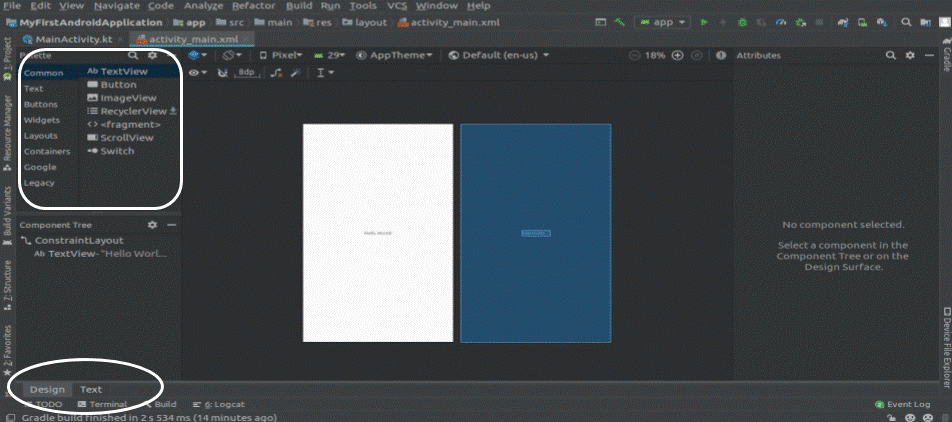
Run your Application
Now, you can run your application on a virtual device.
To run your application on Emulator, follow these steps:
- In Studio, Click on Run
- In ‘Select Deployment Target Window’, click on Create New Virtual Device.
- Select Hardware screen’, Choose a phone device from a list of Phones and click on the Next button.
- In the System Image screen, select the version with the largest API level and click the Next button.
- At the Android Virtual Device screen, leave all the settings, and click FINISH.
- Back in the Select Deployment Target dialog, select the device you just created and click the OK.
You have created your own Android Application.
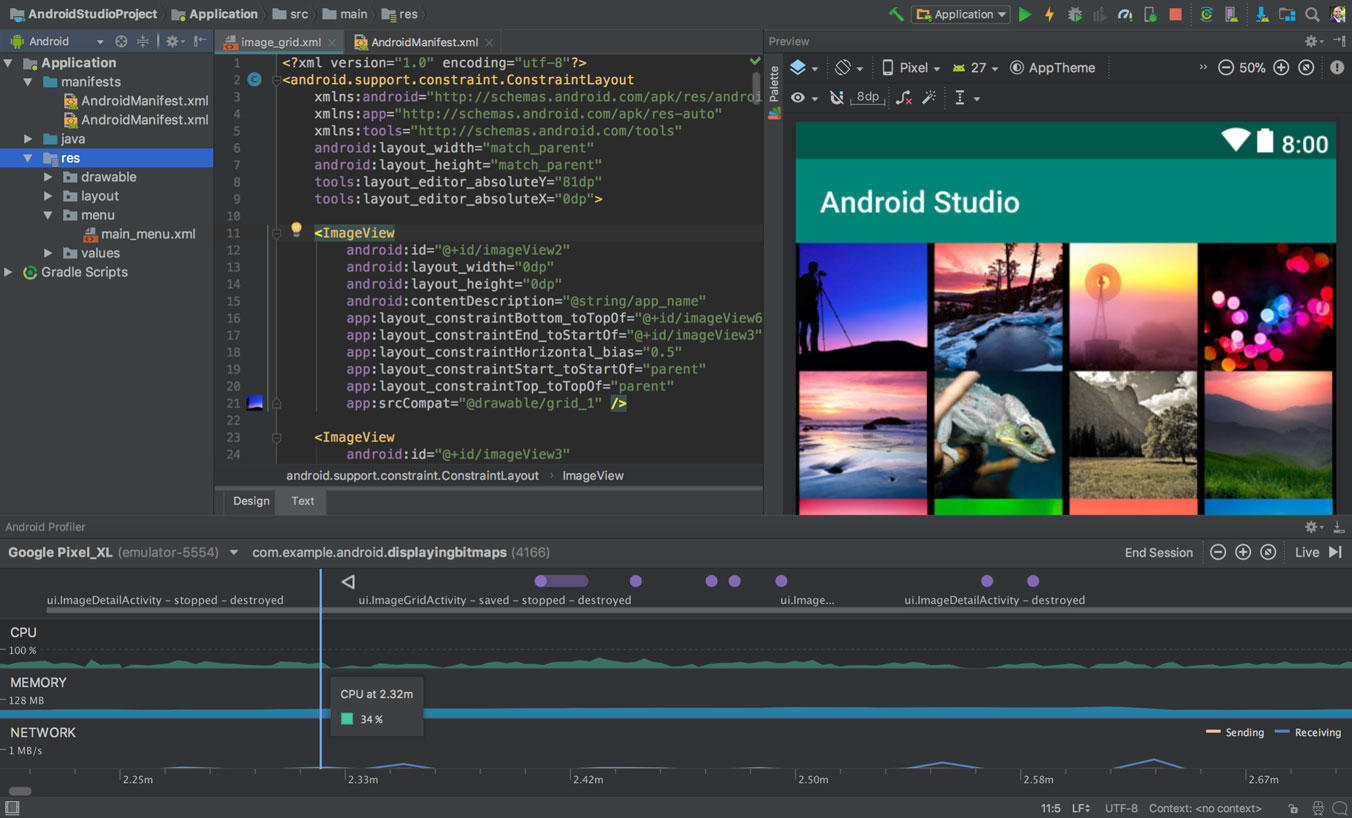
Some Tips and Tricks:
Some tips and tricks that can be used to be a master in Android development using Android Studio.
They are:
- Setting the theme.
- Changing color of Logcat.
- Fast Searching.
- Split Screen.
- Distraction-free mode.
- Code completion.
- Multi cursor feature and many more.
Debuggers is a leading android training institute, It stands for professionalism. all of our courses are taught by the most eligible developer with a minimum experience of 5 years. It has taken its time to create a Grade. Take an Android development course with us. Our course also has a 100% job placement all over the globe.
Conclusion
In this blog, we looked at the view and working of Android Studio. In the end, we learn some of the tips and tricks used in Android Studio. Hope you like this blog.
Related Article
what is the angular programming language
by: Admin
Top 5 PHP framework
by: Admin
Quick Inquiry
Our Popular Programs & Courses
Unity 3D Game Deve
Duration : 180 Days/ 6 Months
Unity Game Training at Debuggers Lucknow: Unity 3D is a Multilevel ga
Graphic Design Tra
Duration : 90 days/3 Months
Graphic Design Training in Lucknow: Graphic Design is one
Content Writing Tr
Duration : 30 days
Content Writer Course in Lucknow: Unlock Your Potential with Debuggers
PHP Development Tr
Duration : 45 days/ 6 Weeks
PHP Training in Lucknow : PHP Training in Lucknow at Debuggers&
Full-Stack PHP Tra
Duration : 180 Days/ 6 Months
Full- Stack PHP Development Training in Lucknow: PHP Training in Luck
Digital Marketing
Duration : 45 Days / 6 Weeks
Digital Marketing Training Program Course in Lucknow : Debuggers is t
Digital Marketing
Duration : 90 Days/3 Months
Digital Marketing Training course in Lucknow: Debuggers is the most c
Digital Marketing
Duration : 180 Days/ 6 Months
Digital Marketing Training Course in Lucknow: Debuggers is the most c
Did not find your answer?
Just call at +91 9026200046 for emergency service

Hello Beginners, we are happy to introduce you to Debuggers, where we transform a beginner into an expert programmer in their interested technology. As Debug means 'To solve a bug' So, here at Debuggers we correct your prior knowledge at the level o. Read More
© Copyright Debuggers : Beginner to Programmer All Rights Reserved
Start your Digital Marketing courses at just Rs 4,999/- per month.